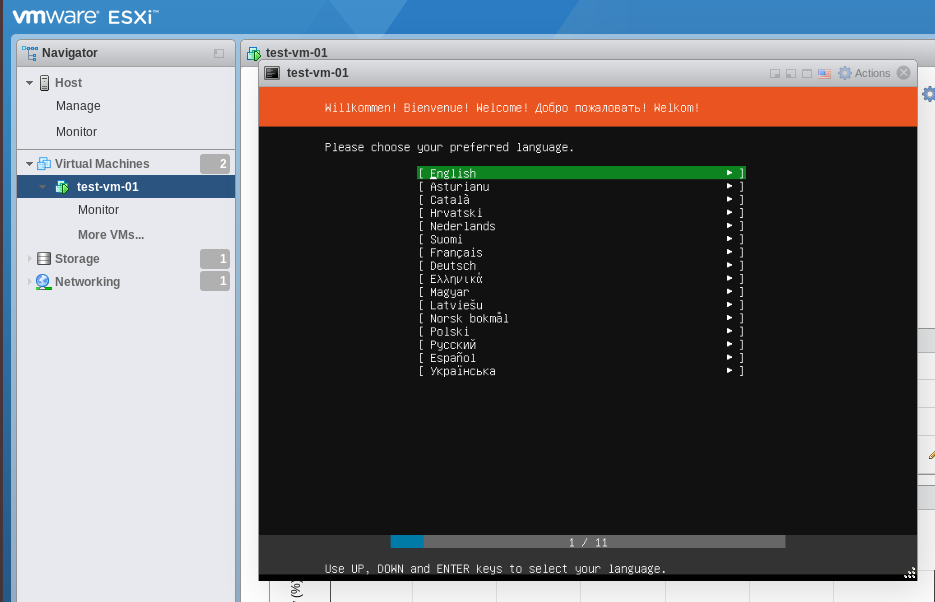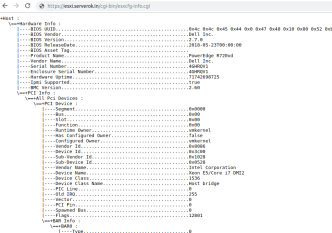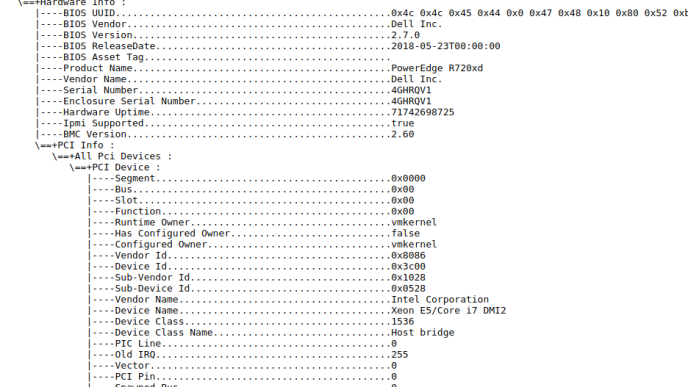To create Virtual Machine, login to VMware ESXi, click on “Create/Register VM” link on top.
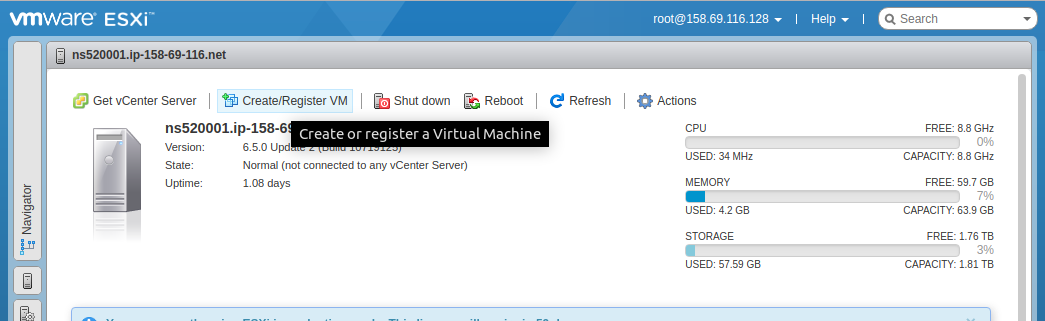
On next page, it ask you to “Select creation type”.
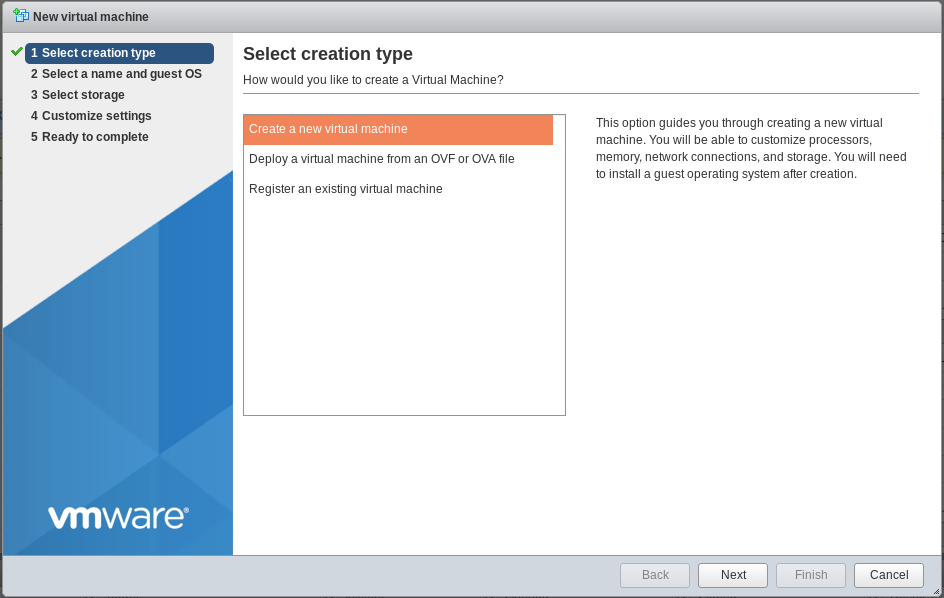
Select “Create a new virtual machine”. Click next.
On next page, you need to “Select a name and guest OS”.
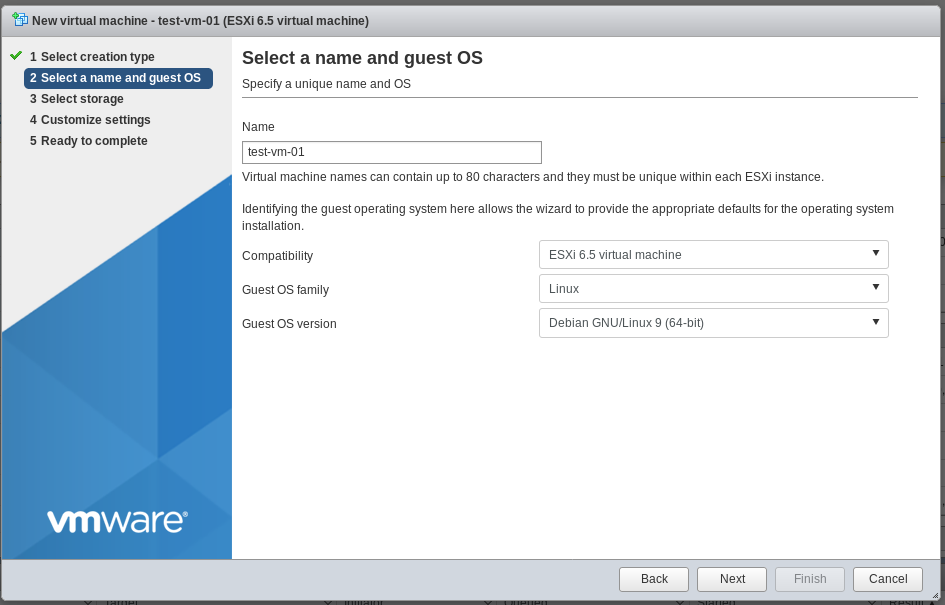
It ask for datastore, select the datastore you need to use for your VM.
On “Customize settings” page you need to select Virtual Machine CPU/RAM/Disk etc..
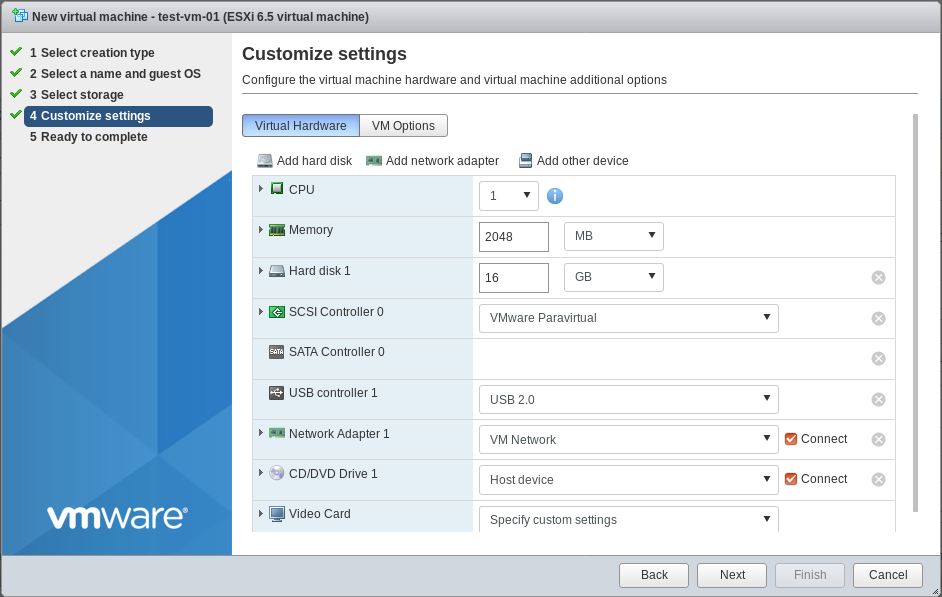
If you need to boot from ISO, set “CD/DVD Drive 1” to “Datastore ISO file”. This will show you datastore browser, you need to select the ISO file you need to install. Make sure you select “Connect at power on” option for VM to boot from ISO file.
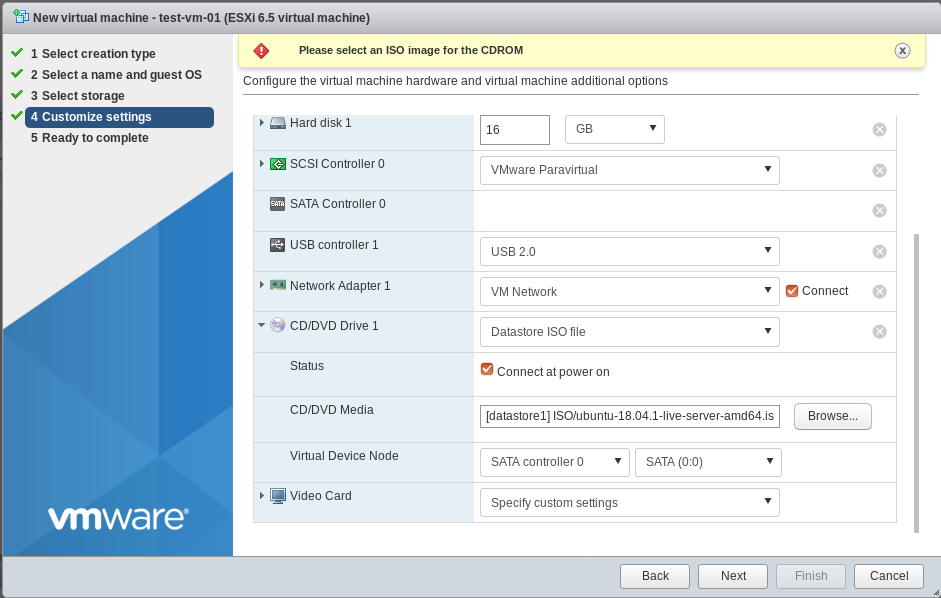
On next screen, it shows information about the virtual machine you are going to create.
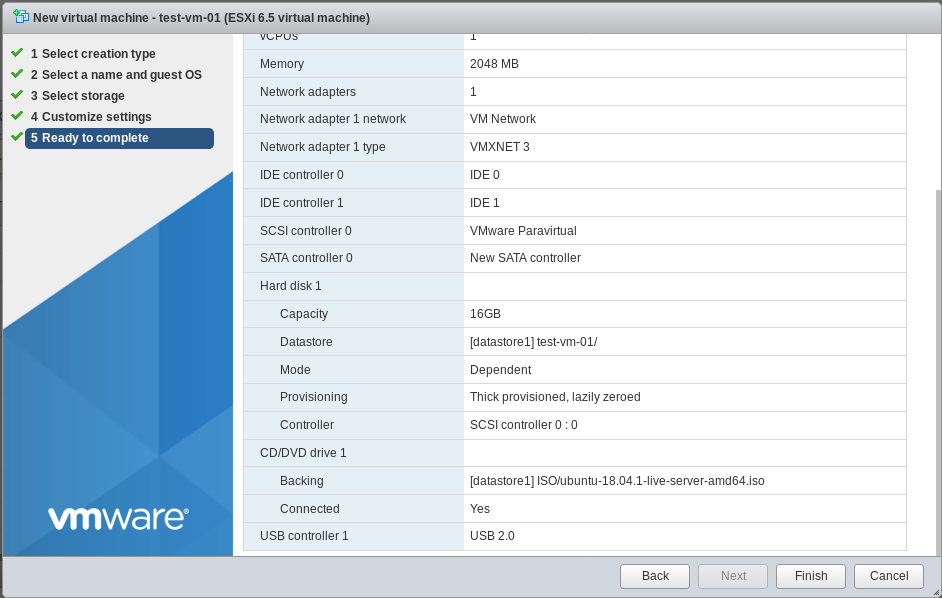
Click “Finish” to create the Virtual Machine.
Click on “Virtual Machines” link on left side menu, you will see all your Virtual Machines
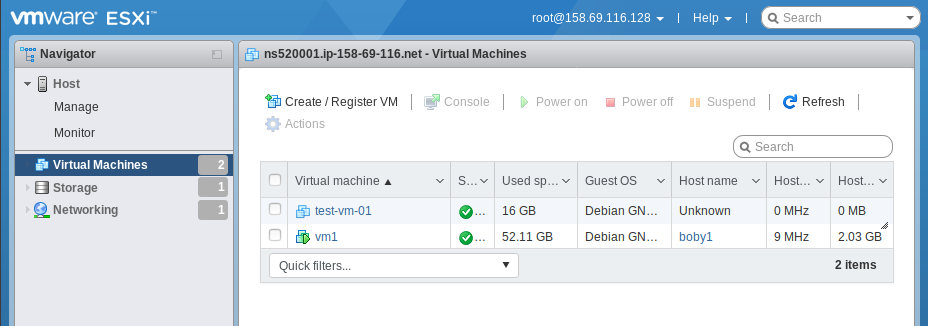
Click on the VM to start the Virtual Machine, this will boot the VM from ISO, you can do the installation of Guest OS.