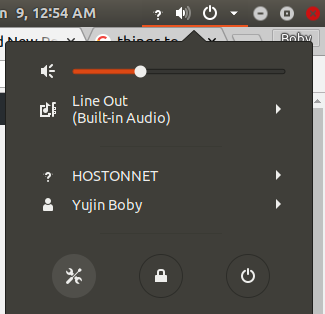Today i installed Ubuntu 18.04. Ubuntu 18.04 use GNOME desktop instead of Unity Desktop. I like some of the new features, but missed some feeatured i am used to in Ubuntu 16.04. First thing i notice was i can’t easy change sound output device like in Ubuntu 16.04, i expected Ubuntu 18.04 made it easier. But after spending some time, i found out i can customize Gnome to make it work like i need.
Show date in top bar
I want to show date along with time in top bar. To enable this, you need to install gnome-tweek-tool.
sudo apt-get install gnome-tweak-tool
Now start gnome tweak tool, this is available as Tweaks
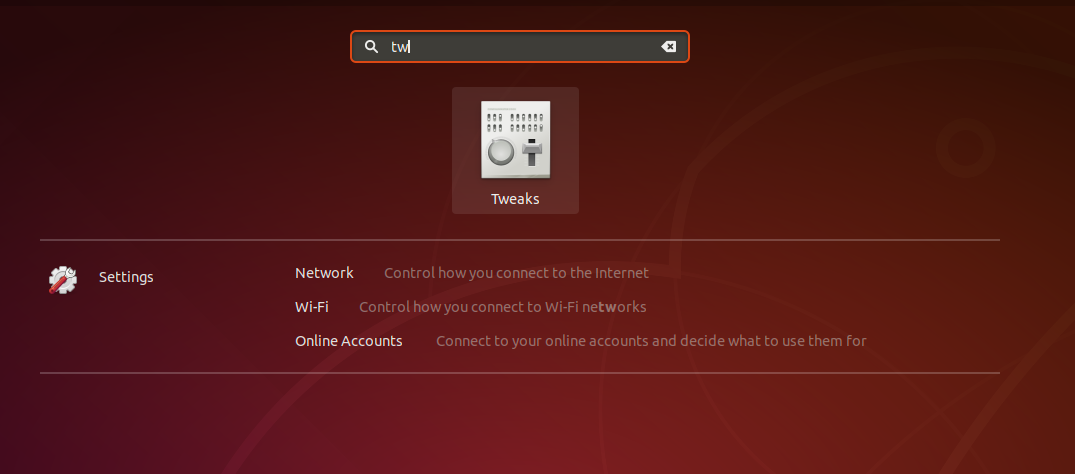
Go to Tweaks > Top Bar. Under clock, set “Date” to On.
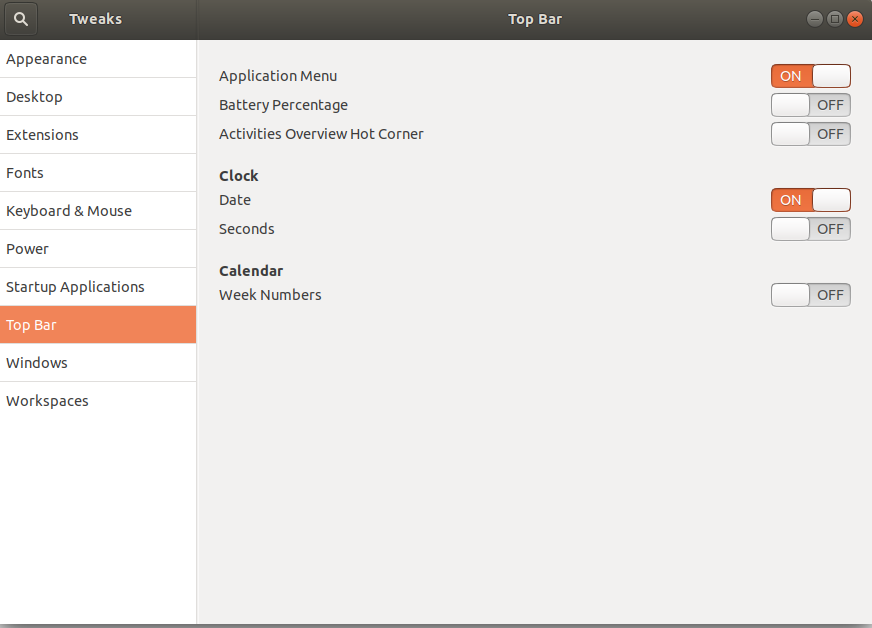
Now you will see full date along with time.
Set time 12 Hour format
By default Ubuntu 18.04 show time in 24 hour format. I prefer 12 hour format with AM/PM.
Click on Power button, select Settings.
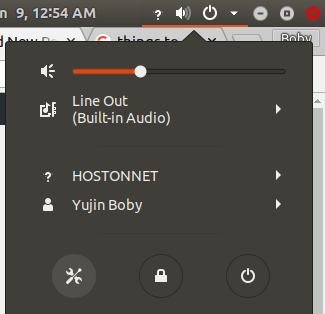
Go to Details > Date & Time
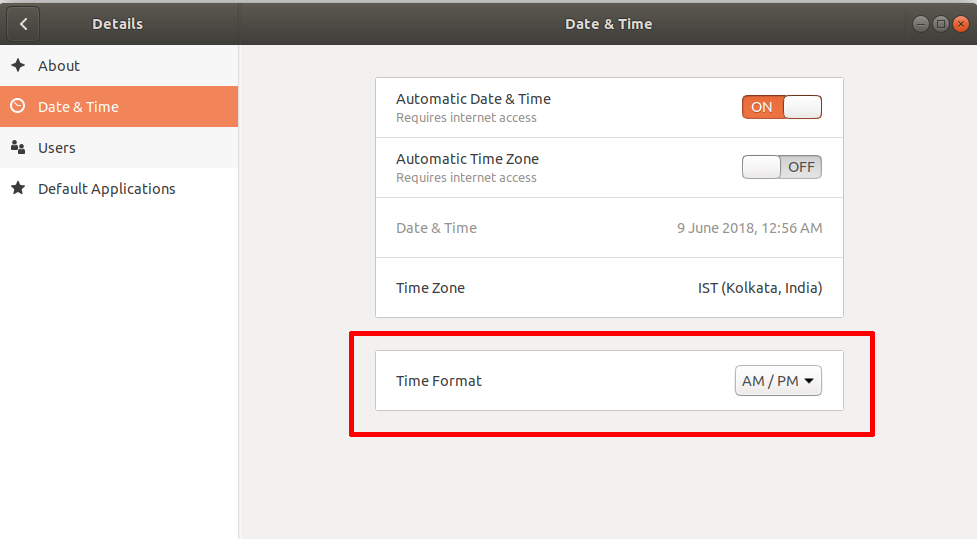
Gnome Shell Extensions
You can customise how GNOME work by installing extensions. This is just like google chrome/firefox extensions. Installing is easy.
First run
sudo apt install gnome-shell-extensions chrome-gnome-shell
Now open your web browser, visit
This will ask you to install a browser plugin, so you can install Gnome Extensions easily from the browser itself.
For Firefox, install plugin
Create an account in Gnome.org, so you can manage your extensions.
Here is some of the Gnome Extensions i installed.
Unite
Unite make your Gnome Top bar like Unity. Date get moved to right side. Also application close buttons merge with top bar like in Ubunty. This save from top space. This is highly recommended if you are a Unity user switching to Gnome.

You can install it from
Sound Input & Output Device Chooser
This Gnome Extension allow you to easily switch sound devices.
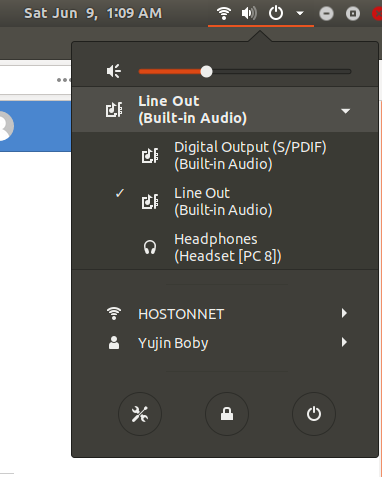
You can get it from
Remove Totem
Ubuntu come with Torem video player. I perfer VLC. Remove Totem and install VLC with
sudo apt remove --purge totem sudo apt install -y vlc