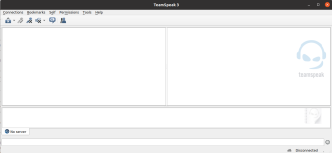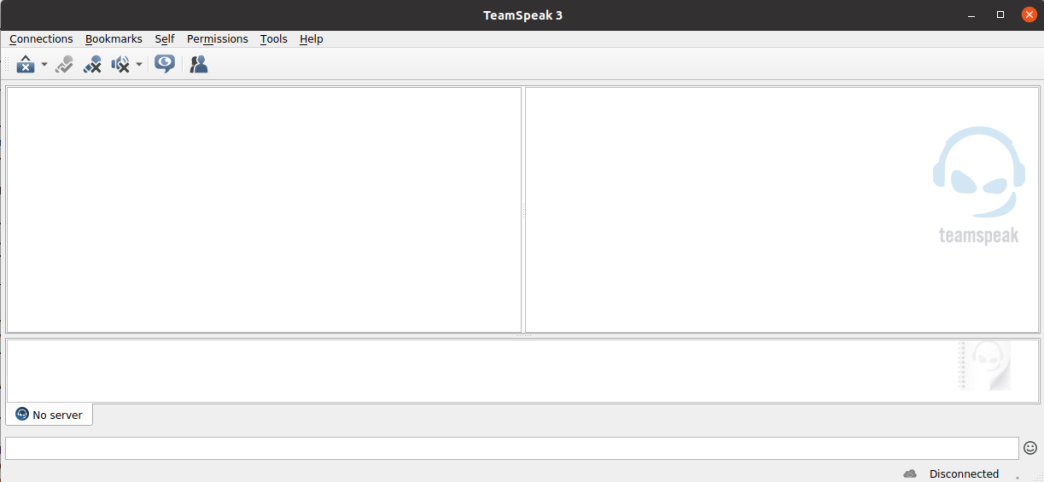To install TeamSpeak client on Ubuntu, download latest version from
Download page list both 32 and 64 bit versions. Most computers these days use 64 bit OS. So download 64 bit version unless you are using older computer with 32 bit OS.
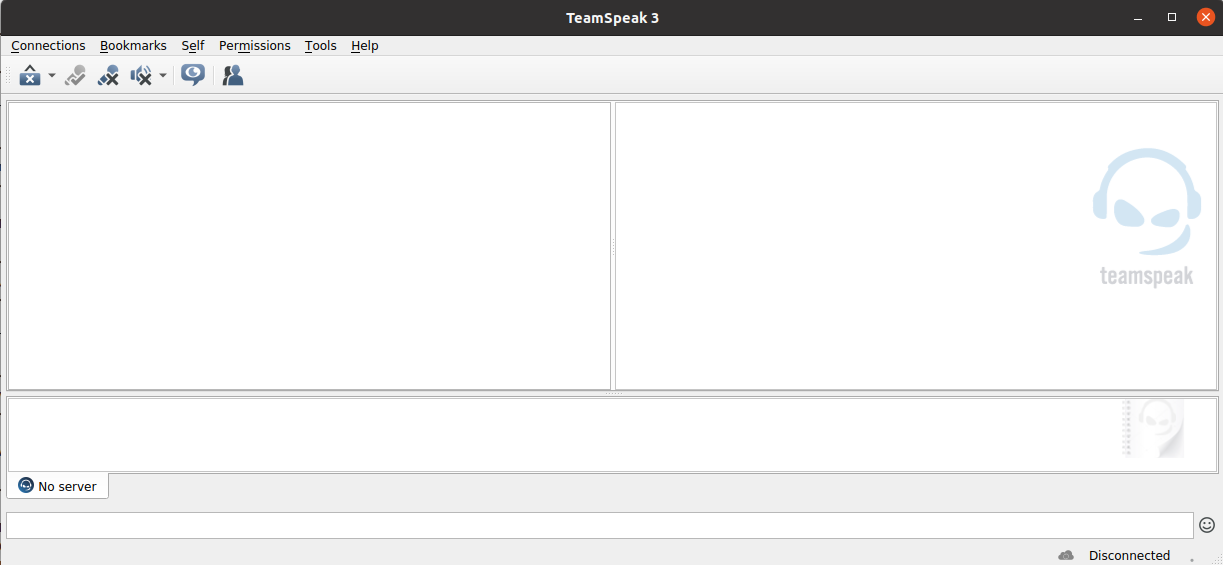
On Ubuntu, you can find if you are using 32 or 64 bit version with command arch
boby@sok-01:~$ arch x86_64 boby@sok-01:~$
Download latest version of TeamSpeak, as for this writing, latest verison is
wget https://files.teamspeak-services.com/releases/client/3.5.5/TeamSpeak3-Client-linux_amd64-3.5.5.run
Make it executable
chmod 755 TeamSpeak3-Client-linux_amd64-3.5.5.run
To extract it, run
./TeamSpeak3-Client-linux_amd64-3.5.5.run
This will cretae a folder with TeamSpeak files. Move it to /opt directory or any other folder you prefer.
mv TeamSpeak3-Client-linux_amd64 /opt/
Now you can start TeamSpeak from command line with command
/opt/TeamSpeak3-Client-linux_amd64/ts3client_runscript.sh
To create a shortcut file, create a desktop file
vi ~/.local/share/applications/teamspeak.desktop
Add following content
[Desktop Entry] Name=TeamSpeak 3 Comment=TeamSpeak 3 VoIP Communicator Exec=/opt/TeamSpeak3-Client-linux_amd64/ts3client_runscript.sh Terminal=false Type=Application Categories=Network;Application; Icon=/opt/TeamSpeak3-Client-linux_amd64/styles/default/logo-128x128.png
Now you will be able to find TeamSpeak 3 in Ubuntu Start menu/Dash.
See Ubuntu