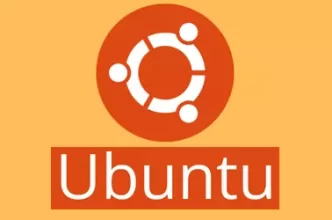Login to ubuntu server using SSH and run the following command to install MATE desktop environment
apt install ubuntu-mate-desktop
Create a normal user. We will use this user to login to XRDP desktop.
useradd -m -s /bin/bash desktop
You can change user name “desktop” to any other username you need. Make the user super user
usermod -aG sudo desktop
Switch to desktop user
su - desktop
Create .xsession file
echo "mate-session" > ~/.xsession
Exit back to user root
exit
Install xrdp package
apt install xrdp
Create file
vi /etc/polkit-1/localauthority/50-local.d/45-allow-colord.pkla
with following content
[Allow Colord all Users] Identity=unix-user:* Action=org.freedesktop.color-manager.create-device;org.freedesktop.color-manager.create-profile;org.freedesktop.color-manager.delete-device;org.freedesktop.color-manager.delete-profile;org.freedesktop.color-manager.modify-device;org.freedesktop.color-manager.modify-profile ResultAny=no ResultInactive=no ResultActive=yes
Restart xrdp
systemctl restart xrdp
Now you should be able to connect to remote ubuntu server using RDP.
back to xrdp