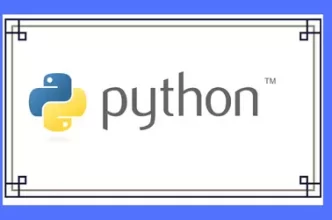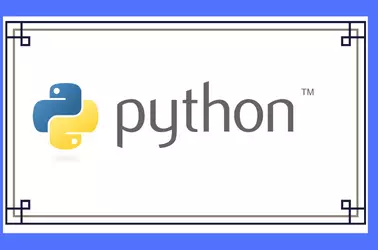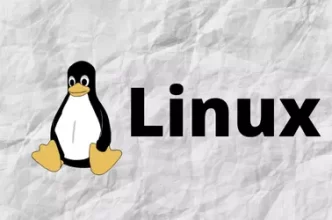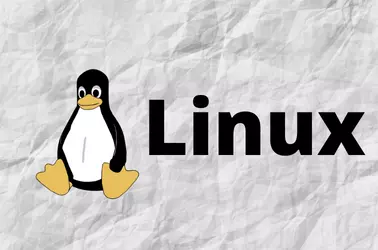Create systemd service file
vi /usr/lib/systemd/system/backend.service
Add
[Unit] Description=Gunicorn instance to serve Django Application After=network.target [Service] User=www-data Group=www-data Environment="APP=app" WorkingDirectory=/path/to/app/backend Environment="PATH=/path/to/app/backend/venv/bin" ExecStart=/path/to/app/backend/venv/bin/gunicorn -w 3 --timeout 120 --bind 0.0.0.0:8080 backend.wsgi [Install] WantedBy=multi-user.target
On the above, you need to replace “/path/to/app/backend” with the path to your application. In backend.wsgi, backend is the application name here, change it to whatever your Django application name is.
User=www-data Group=www-data
You can change this to whatever user you use to upload your Django application files.
Enable and start the service
systemctl enable backend.service systemctl start backend.service
Now your Django application will be available on port 8080. You can configure nginx or apache to proxy to this port.
Here is a sample nginx config
server {
listen 443 ssl;
server_name app.serverok.in;
ssl_certificate /etc/ssl/app.serverok.in.crt;
ssl_certificate_key /etc/ssl/app.serverok.in.key;
root /var/www/app.serverok.in/html/;
index index.html;
location /media/ {
alias /var/www/app.serverok.in/html/media/;
}
location /api/ {
include proxy_params;
proxy_pass http://localhost:8080/api/;
}
}
Here Django application is served as /api/ folder, you can change this as required.